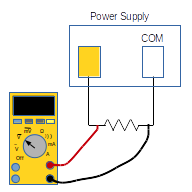Difference between revisions of "General Lab Equipment Obstacle Course"
| Line 2: | Line 2: | ||
[[Multimeters]] | [[Multimeters]] | ||
| + | |||
[[Power Supplies]] | [[Power Supplies]] | ||
| + | |||
[[Function Generators and Oscilloscopes]] | [[Function Generators and Oscilloscopes]] | ||
| + | |||
[[RF Signals]] | [[RF Signals]] | ||
| + | |||
[[Lock-in Amplifier]] | [[Lock-in Amplifier]] | ||
| + | |||
[[Frequency Counters]] | [[Frequency Counters]] | ||
| + | |||
[[RF Spectrum Analyzer]] | [[RF Spectrum Analyzer]] | ||
| + | |||
[[Soldering]] | [[Soldering]] | ||
Revision as of 10:05, 27 January 2016
A general primer in important equipment in a scientific laboratory.
Function Generators and Oscilloscopes
Contents
Multimeters
This module will teach you about how to use the Fluke 179 True RMS multimeter. Details on this multimeter can be found in its data sheet (or manual). For this module, you will need:
- Rigola DP1308A DC Power Supply
- Rigola DG1022 Function Generator
- An assortment of short wires
- Resistors: 10ohm, 500ohm, 1kohm, 2kohm
- Capacitors: 1nF, 1uF, three 270uF (manufactured by IC - Illinois Capacitor Inc.)
- A diode: one 1N4148
- A breadboard (or protoboard)
- BNC-Banana Plug Adaptor (with male BNC plug)
- BNC Cable
- Temperature Sensor (Thermocouple)
You'll learn more about the Power Supply and Function Generator later, but we'll need a minimum of functionality from them to make measurements with the multimeter, so their operation is described in unnecessarily detailed form.
- Measuring voltage
Connect two probes to the right most inputs to the multimeter. I would recommend using probes with pointed tips or alligator clips at the end. The bottom input is the common/ground input and the upper right input is the voltage/resistance/diode. input. For simplicity, I'll refer to the probe connected to the voltage/resistance/diode input as the "red" probe and the probe connected to the ground input as the "black" probe. Turn the dial on the multimeter so that it points to V (with a line/dashed line over it) . This mode measures constant (DC) voltages, or will measure the RMS voltage of an alternating current. It measures the voltage difference between the top input and the common input (Vmeas = Vtop - Vbottom).- To verify this, touch your two probes together. What does the meter read? Does this make sense? What is the voltage difference between two points without any resistance between them?
Now, turn on the power supply. Hopefully, the yellow box on the screen will be highlighted. If not, press the +25V button on the power supply (above the yellow line) to change to that output. Press the left most button under the screen, so that VOLT is highlighted. This will give you control over the voltage output of the power supply. You can verify this by seeing that one of the numbers in the voltage box has turned white.
Connect the positive output of the power supply (yellow) to one row of inputs on the breadboard and the common output of the power supply (labelled as "COM") to another row. Between these two rows, plug in the 1kohm resistor.
Turn on the yellow output by pressing the center ON/OFF button (under the yellow box). The black OFF box at the top of the yellow window should change to a green ON box. Use the right/left arrows on the directional control buttons to highlight the tenths digit of the voltage line. Use the up/down buttons to change the voltage output to 00.50V. The box should be out putting half a voltage now.
- To verify this, touch the red probe to one end of the 1kohm resistor and the black probe to the other end. What does the multimeter read (as shown to the right)? If it reads 0.00, make sure the connections to the power supply are secure.
- If you flip the locations of the probe, what do you think will happen? Take a guess, then try it.
Replace the 2kohm resistor with the 500ohm resistor and 2kohm resistor in series (that is, end-to-end so current flows through one and then the other).
- Using your knowledge of resistors in series, what do you think the voltage dropped across the 500ohm resistor will be? What about the 2kohm resistor?
- Measure the voltage across each resistor separately (place the probes on either side of one resistor, then on either side of the other). Were your guesses correct?
Change the dial on the multimeter to the mV symbol with the line and dashed line over it. This is the millivolt measuring mode. It measures voltages the same as the voltage mode, but it reports results in millivolts and gives more accurate measurements for small voltages.
- Measure the voltages across the resistor pairs again. Do you get what you'd expect in mV?
- Measuring current
- Based on what you know about electronics, how much current should traveling through the resistors?
- As mentioned above, current measurements are done in-line. To do this, break the connection between the two resistors. Touch one multimeter probe to the free end of one resistor and the other probe to the free end of the other resistor (as shown to the right). Does the reading agree with your prediction?
- Switch the probes. How does the current measurement change? Does this make sense?
- Measure the total current drawn from the power supply. To do this, attach one multimeter probe to the the output of the power supply and the other probe to the ends of both resistors.
- Now measure the current through just one of the resistors in parallel. To do this, unattach one resistor from the probe and attach the free end directly to the power supply line.
- Using what you know about current, predict the current in the other resistor. Then measure it. does your measurement match your prediction?
- Each current input has a different fuse. According to the multimeter's datasheet, what is the maximum current for each input before the fuse is blown?
- Measuring resistance and testing for continuity
- Without the probes touching, what does the meter read? 0L stands for No Load - there is no electrical contact between the two probes. Technically, the multimeter can measure resistances up to 50Mohm, so 0L really indicates the resistance is greater than this value.
- What do you think the multimeter will read if you touch the two probes together? Try it. Does your answer agree with the probe? A non-zero resistance is okay, as long as it is very close to one. The probe can report resistances down to 0.1 ohm, so hopefully your result is close to that.
- Touch the probes to both sides of each resistor. Do the resistances that multimeter gives you agree with what the resistors say their resistances are? If not, does the multimeter measurement agree to within the tolerances listed by the resistors?
- Combine some resistors in parallel and series. Calculate what you believe the total resistance should be with a given combination. Does the multimeter agree with your calculation?
- Touch the probes together. What did the meter do?
- Touch the probes to either side of the 1kohm resistors. What did the meter do?
- Touch the probes to either side of the 10ohm resistor. What did the meter do?
- Diode check
- Test that your diode functions correctly. Flip the probes, and check that the fluke does not beep.
- If the multimeter has an extended beep, the diode is bad and there is a short in it. You can simulate this by touching the two probes together.
- When testing the diode and it beeps, the multimeter will show a voltage on the screen. What do you think this voltage is?
Unsure? Look through the diode's datasheet (available here).
Still not sure? Warm the diode by squeezing it between your fingers. How does the voltage measurement change as the diode heats up? Are there any properties of the diode that the data sheet indicates should change in the same way with temperature that you are observing? - AC signals, frequency response
- Press the 2nd (from the left) blue button under the screen to change the amplitude of the signal. The amplitudes are given in peak-to-peak voltage, this is the voltage between the bottom of the wave and the top of the wave. How does this compare to the amplitude of the wave? Set the function generator to produce a wave with an amplitude of 0.5V.
- Turn the dial to the V with a "~" above it. This puts the multimeter in RMS voltage measuring mode. BEFORE you measure the output of the function generator, calculate what RMS voltage you expect from a sine wave with an amplitude of 0.5V.
- Voltages are output from the BNC connectors on the right side of the function generator. Connect the output for channel 1 (lower one) to the multimeter. Does the RMS voltage that the multimeter agree with your answer above?
- Try reading the RMS voltage at a number of different frequencies. Make a plot of these voltages in a spreadsheet program (the lab computers have LibreOffice Calc on them). Look at frequencies in steps of 300Hz between 300Hz and 3kHz, then in steps of 500Hz up to 15000Hz.
Try plotting the data as a gain vs frequency plot: plot the y-axis in decibels (i.e. plot 10*log[Vrms/Vrms(300Hz)]) and put the x-axis in in logarithmic scaling. - Is there some range in which the measured RMS frequencies are close to your estimate for the RMS voltage? Is the multimeter 'good' at reading voltages at high or low frequencies?
- Does the range you find agree with the "Accuracy Rating" range for measuring AC voltages as claimed in the multimeter's datasheet.
- Based on your graph, would you believe the multimeter's AC readings act as a high-pass or low-pass filter? What is the time-constant for the meter based on your data?
Does your gain vs frequency graph look similar to the same graphs on the wikipedia pages for low- and high-pass filters? - Press the yellow 2nd button while in RMS voltage mode. Does this frequency agree with what you set the function generator to? Change frequencies and verify these are performing correctly.
- How large can you make the frequency before the multimeter stops performing correctly? Is this about the correct range that the multimeter's data sheet gives?
- Unplug the BNC-banana plug adaptor and flip it around, so the plug with the GND tag is in the voltage/Resistance/Diode input of the multimeter. Does that change your RMS voltage reading? Does how it changed make sense?
- Press the Square Wave button next to the sine wave button. This should create a square wave output. Does the RMS voltage agree with what you'd expect for a square wave?
- The ramp output of the function generator (next to the square wave button) makes a triangle wave. Does the RMS voltage you measure agree with your prediction?
- Put the multimeter into frequency measuring mode and see if it can measure the frequency of square waves and ramps.
- Capacitance
- What is the measured capacitance with the bare probes (hold them apart from each other in front of you)? Does this make sense? (Try assuming that the probes are two parallel plates with air in between them).
- Touch the probes together? What is the reading? Does this make sense?
- Connect one of the 470uF capacitors to the probe leads. What does the multimeter measure?
- Try a number of 470uF capacitors. Do they read what they should? Look at the datasheet for the multimeter. Does the measured capacitance agree to within the multimeter's accuracy?
- Here is the datasheet for the capacitors. What is the accuracy of their capacitance? Does that agree with the multimeter's readings
- Measure the capacitance of the 1uF capacitor. Press the black "range" button to cycle through the different range settings of the multimeter. If the display reads "OL", the measurement is beyond the upper limit of the range. Which range gives you the more precise measurement?
- Flip the probes on the leads of the capacitor. Does the measurement change?
- Now measure the 1nF capacitor. Measurements of O indicate the reading is below the lower limit of the range. Press the range button until you get to the nF setting.
- Clamp meter
- The lab's clamp meter, a Greenlee CM-450, can only read currents down to 0.4A. If we are to measure 0.4A of current through the 500ohm resistor, what voltage do we need?
- Most resistors can deal with about 0.25W of power dropped in them before breaking ("letting out the magic blue smoke" in electronics terms). What would the power loss be if we ran 0.4A of current through the 500ohm resistor? What about with a 10ohm resistor? Should we try that?
- The clamp meter will measure the total current that runs through the loop. What do you expect the meter will read if it is placed around a run-on-the-mill power cable, say for the computer you're reading this on? Why?
- Temperature Measurements
- Turn the dial to the DC mV setting and press the yellow 2nd button to go to temperature mode. Is that correct(ish)?
- Press the RANGE button on the multimeter to switch between measuring in Fahrenheit and Celsius. Now squeeze the (silver exposed) end of the thermocouple in your hand. How does the temperature change. Try breathing on the thermocouple. How does the temperature change? Does that make sense?
- Flip the thermocouple's plug around. Do you get the same temperature reading? What happens when you breath on it?
To measure current, you need to use either of the left inputs and the common input to the multimeter. Both of the left inputs measure currents that flow INto these inputs and then OUT of the common input (black probe). This means the multimeter must be in-line with the current to measure it. The top-left input measures currents up to 400mA and the bottom one can measure currents up to 10A. The dial on the multimeter must be turned to the A (with line and dashed line) setting or the mA (with line and dashed line) setting. Like voltage, one will measure in A and the other in milliamps.
Change the multimeter to the milliamp setting. You'll note that on the right side of the screen, it will say "AC" under the unit listing ("mA"). Then, the meter will tell you the RMS current of an AC signal. This isn't what we want. Press the yellow 2nd button. The multimeter will beep and change to "DC" mode. This will report the DC current that flows through the multimeter. Use the same 0.50V output of the Rigol Dp1308A power supply as discussed above.
Now, put the 1kohm and 2okhm resistors in parallel between the power supply lines.
Because current is actually running through the multimeter (and the meter costs upwards of $350), it must be protected against too much current. This is done with a fuse located in the back of the multimeter.
The multimeter can be used for measuring resistance and for testing line continuity, that is checking that two points in a circuit are connected electrically.
Resistance measurements are straight forward. Attach the black probe to the common input (lower right) and the red probe to the voltage/resistance/diode input (upper right). Turn the dial to the resistance setting (capital greek letter Omega, Ω). Touch the probe ends to two points and the meter will read the resistance between the two probes.
The continuity test is similar to the resistance test. The multimeter will beep if there is electrical contact between the probes and the meter will report the resistance between the probes. Turn the dial to the symbol that looks like 4 right parentheses to use that mode.
The continuity mode is nice as you do not need to read anything, you can just listen for the beep. This is a good way to tell if components are connected correctly while soldering. However, as you hopefully observed, even if there is some resistance between the points the meter can beep - the multimeter's manual says that you will get a beep for resistances below 25ohm. This is sometimes problematic and you should instead measure the resistance. For example, if you think you have broken a resistor by running too much current through it, the resistor may still have some resistance and not trigger the multimeter's continuity test, but it's resistance has still fallen below what you need it to be for your application. Just relying on the continuity test to tell you if the resistor is good or bad is not sufficient.
The multimeter can be used to check diodes. Turning the dial to the continuity test mode (4 right parenthesis) then press the yellow 2nd button until a diode symbol appears on the screen. The red probe should be in the Voltage/Resistance/Diode input (top right). Touching the red probe to the annode side of the diode and the black probe to the cathode side of the diode should result in a beep from the multimeter, if the diode is functioning correctly.
For this portion, you will need to use the Rigol DG1022 function generator. Turn it on and press the two output bottons (on the right side) so that only the bottom one is lit, this turns on only channel 1. This should be reflected on the display with "ON" written in the top right of box for channel 1 and "OFF" in the box for channel 2. If channel 2 has a black background on the display, press the CH1|CH2 button (just to the left of the 0 in the number pad) to change which channel you are adjusting. Press the left most blue button under the display to select frequency setting mode. Use the dial (and the right/left arrow buttons next to it) to change the frequency to be 4kHz.
Press the "Sine" button in the bottom left corner of the function generate to create a sine wave output from the function generator.
Unplug probes from the multimeter. Plug the BNC-banana plug adaptor into the two right side multimeter inputs. The banana plug with an extra "tab" on its side should go into the COM input.
The multimeter can also read frequency.
Put the multimeter back into RMS voltage mode (press the yellow 2nd button again) and decrease the frequency so the voltage reading is valid.
The function generator can output other waves than just sine waves - and the multimeter should be able to measure them. What kind of RMS voltage would you expect for a square wave with an amplitude of 0.5V? What about for a triangle wave?
The multimeter can also measure RMS current. To do this, you must have the probes set up correctly to measure current and the dial should be set to one of the current modes (see above). The current mode defaults to AC mode, so it with report the RMS current through the multimeter automatically (recall we had to press the yellow 2nd button to read DC currents earlier). If you press the yellow 2nd button twice (so that "Hz" appears on the display), you will be able to measure the frequency of the current.
The multimeter can read capacitor capacitance. Turn the dial to the Omega, Ω, symbol, then press the yellow 2nd button to get to capacitance mode. The probes should be in the two right-most inputs.
Clamp meters measure current without needing to interrupt the circuit. To use a clamp meter, place a wire through the loop on the top of the meter and move the slider to the A setting. The current that runs through the loop at the top of the meter will be displayed.
Because of the limitations on low-end current measurements, the clamp meter is mostly useful only for high-voltage power source. It is also useful as it does not require interacting with the high voltage (and often high current) electricity directly.
This multimeter can also measure temperature with a thermocouple. The thermocouple should have a plug for the right two inputs of the multimeter. Plug those with appropriate colours matching.
We do not recommend inserting the thermocouple into your body anywhere. You should also not place the thermocouple into any liquids.
Power Supplies
- Digital and Analog
- Floating and grounding
- Current/voltage limiting
Function Generators and Oscilloscopes
Function generators and oscilloscopes will be covered as a pair. Oscilloscopes measures voltages as a function of time and displays the data on a graph. Function generators create a changing voltage under some function of time (often it is a sine wave, although there are a number of other shapes we'll see below). Thus, these two are natural to pair together.
Note that sometimes oscilloscope is shortened to "oscope" or just "scope".
For this topic, you'll need the following
- Rigol DG1022 Function Generator
- Rigol DS1102E Digital Oscilloscope
- 1kohm resistor
- 1uF resistor
- Protoboard
- A number of short wires
- Two BNC-to-banana-socket plug adapter (top adapter shown to right)
- BNC-to-banana-plug adapter (bottom adapter shown to right)
- Three BNC cables
- Two full sets of alligator clip - banana plug cables (that is a total of four cables with alligator clips on one end and banana plugs on the other)
Circuit Setup
We will need some circuit to read voltages from. Setup a circuit to run the output voltage of the function generator through your resistor and read the voltage dropped across the resistor with the oscilloscope. How to carefully set this up follows.
To bottom output of the function generator, plug in the BNC and attach the free end to the BNC-to-banana-plug adapter. The plastic cap on the banana-socket should unscrew slightly and reveal a hole underneath. For each socket, push the exposed end of a wire through the hole, then tighten down the cap to secure the wire to the socket. The wires should not go to the same row of holes in the protoboard. Connect the wire to a row on the protoboard, and plug the adapter into the sockets. The rows into which you plugged the wires should now be connected to the output of the function generator. Plug opposite ends of the resistor into the two rows of the protoboard that you have powered. Current that flows from the function generator should now travel through the resistor.
On each side of the resistor, attach an alligator clip. Attach a BNC-to-aligator-socket adapter to channel 1 of the oscilloscope. Plug the ends of the alligator clip into the banana-sockets. This should allow the oscilloscope to display, on channel 1, the voltage across the resistor.
Oscilloscope Setup
Turn on the oscilloscope with the button on the top of it.
- Controlling Displayed Inputs: Using the CH1, CH2, MATH, and REF buttons on the right side of the display, press each one until only the CH1 button is lit. This will allow the oscilloscope to ONLY display the input from the first channel.
- Changing Vertical Scale: Using the bottom knob in the "Vertical" column of controls, turn it until the yellow numbers in the bottom left corner of the screen read "200mV". This sets the oscilloscope such that the vertical scale has 200mV of measured voltage between each of the horizontal lines.
- What is the voltage at the top and bottom of the graph?
- Changing Horizontal (time) Scale: Turn the knob at the bottom of the "horizontal" column of controls. Turn it until the white "Time" setting at the bottom of the screen reads 50.00ms. This sets the bottom (time) axis so there are 50ms of data between vertical lines on the graph.
- What is the full amount of of time displayed on the display?
- Changing Trigger Source: It is likely that nothing is happening on the screen. Press the "MENU" button in the "Trigger" column of controls. A display should appear on the screen. Press the button next to the "Source" setting until it highlights "AC LINE'. You can also use the dial at the top of the controls to change which selection is made. Change the "Slope" setting to the arrow pointing upwards.
- The "Trigger" control tells the oscilloscope when to update data. The scope is constantly recording data, but only displays it when it is triggered. It is triggered when the source's voltage (currently the voltage in the AC line) crosses 0 volts in the direction set up by the slope (currently going from below 0V to above 0V. When it is triggered, the scope fills the left half of the screen with the data it has been recording, then fills the right half in real time.
- One being triggered, the oscilloscope will record data for the entire length of time the window is set for (with the horizontal time control knob - see step 3, above).
- You should be seeing the line on the display change. How long does it take for the line to change? How does this compare to the length of the x-axis (full time of the data).
- After it finishes recorded data, it will wait for another trigger. Once it sees the new trigger, it will overwrite the data it has displayed, so you should be seeing the line update roughly every 0.6s.
- Try changing the time-axis to 500ms. See how the scope updates? be sure to set things back to 50ms before continuing.
- Press the white circular "Menu On/Off" just to the right of the display. This should turn off any menus and show you the full screen of data.
A yellow line of 0 volts is boring, so let's give the oscilloscope a signal to measure.
Function Generator Setup
Turn on the function generator with the power button in the bottom left corner.
- Changing Output Controls: Press the "CH1|CH2" button under the display until the left box turns black, this gives you control over the output of channel 1.
- Changing Output waveforms: Press the "Sine" button under the function generator display to create a sine wave. The display should read "Sine" in the top left corner and the image of a sine wave should appear under it.
- Controlling Frequency: Press the left most blue button on the until the label above it reads "Freq". This allows you to set the frequency of the box. Using the two arrow buttons under the function generator dial and the dial itself to set the output frequency to 20Hz.
- Controlling Amplitude: Press the 2nd (from the left) blue button under the display so that the label above it reads "Ampl". This gives you control of the amplitude of the wave. The function generator has you input the wave's peak-to-peak voltage, that is the total voltage between the tops of the waves and the bottoms.
- If the sine wave is y=A Sin( 2 pi f t), how does the peak-to-peak voltage compare to the amplitude, A, of the wave?
- Turning on/off output: Press the bottom output button on the right side of the function generator to turn on channel 1 of the function generator. The label in the top-right corner of the left box on the display should change to "ON" from "OFF".
Oscilloscope Measurements
Now you should be seeing something on the function generator's screen. Hurray!
- If each horizontal line on the screen is 200mV, about what does the oscilloscope read for the amplitude of the wave. Is this correct?
- Count the number of full waves on the display. This is challenging yes? There are (at least) two ways to deal with this.
- Recording Single Scope Traces: Press the green-glowing RUN/STOP button in the top right corner of the oscilloscope. It should turn red and once the oscope completes its current run of recording data, it will stop recording data and keep the data saved on the screen. Pressing the RUN/STOP button again will return to recording data normally.
- The better way to look at the data is by changing the Triggering Source of the scope. Change the trigger source to Channel 1. Now the data only updates when it is triggered by channel 1.
- Because the scope is triggered when channel 1 crosses from negative to positive voltage, the exact center of the graph should be at 0V.
- Predict how the graph will change if you change the triggering slope to the down-arrow.
- Now change the slope to the down arrow. Was your prediction correct?
- Put the trigger slope back to the up-arrow.
- Changing Trigger Level: You can change the trigger so that it happens not when the voltage crosses zero, but when it crosses any arbitrary voltage level. To do this, turn the top knob in the "Trigger" control column. An orange line, with an arrow labeled "T" to the left of the graph, should appear and follow how you turn the knob. This sets the voltage at which the scope is triggered. When the voltage crosses this threshold (in the direction chosen with "slope") the oscope will begin collecting data.
- As you change the triggering voltage, how does the voltage at the left side of the screen change? Does this make sense?
- Predict what will happen if you move the trigger voltage above (or below) the amplitude of the wave. Try it. Return the trigger voltage to 0V.
- Change the scale of the vertical axis to 100mV. Did the graph do as you'd expect?
Create another identical circuit to the one above. Use channel 2 of the function generator to put an identical sine wave through the resistor (20Hz and 1V amplitude). Measure the voltage drop in the resistor using channel 2 of the oscilloscope and turn on the channel 2 display for the scope.
- Controlling Multiple Scope Input Channels: Pressing the CH1 button on the scope will give you control over channel 1. Set its vertical scale to 500mV. Pressing the CH2 button will then give you control over channel 2's properties. Set its vertical scale to 500mV. The two graphs should line up on top of each other.
- Change the horizontal scale of Channel 1 to 50ms.
- Change the horizontal scale of Channel 2 to 100ms.
- What happened to the scale of Channel 1?
- Set both horizontal scales to 100ms.
- Controlling 0V point of graph: Turning the top knob on the vertical column of controls will adjust the offset of the scope. Change the offset of channel 1 to +0.5V and the offset of channel 2 to -0.5V.
- Set the scope to trigger on Channel 2 when it crosses 0V.
You should now see two identical traces on the scope, with their traces offset from each other by 1V.
More Function Generator Controls
- Setting Output Waveforms: Make sure you are controlling the output of Channel 1 of the function generator. Press some of the other waveform buttons (Square, ramp, pulse) under the display and observe the changes on the oscilloscope.
- Return the wave form to be a sine wave. We want to overlap the two signals on the oscilloscope by adjusting the voltage output from channel 1 of the function generator, that is we want the voltage to be V=V0+A sin(2 pi f t). By how much should you adjust the voltage by to make this happen?
- Changing Wave Offset: Press the button under the "Offset" label on the display. Use the knob and arrows on the function generator to change the voltage and make the two graphs overlap.
- It is likely that your graphs will not overlap perfectly. They'll have some phase difference between them. The phase of each output is set randomly when that channel of the function generator is turned on. See that by turning on and off the output of channel 1 a few times. Note that the wave forms shift relative to eachother.
- Aligning output phase: Press the blue button under the "AligPha" label on the display. This should fix both phases so that they are the same. Did it?
- Turn off and then back on channel 1 to get a random phase.
- Changing output phase: Press the blue button under "Phase" on the function generator display. Use the knob and arrow buttons to adjust the phase of channel 1 so that the outputs of channel 1 and 2 look the same.
- Move the phase back to 0 degrees.
Oscilloscope Channel Comparisons
While performing experiments, just eyeballing the phase of two wave's isn't enough, there should be a better way to check it.
- Signal Difference: Press the "MATH" button on the oscilloscope. A purple graph should appear. Use the blue menu buttons and dial to set the "Operate" menu to "A-B", Source A to CH1 and Source B to CH2. Thus, the purple menu should be the difference between the two channels. Adjust the vertical scale of the function generator to 20mV.
- Change the phase of channel 1 with the function generator to make the difference signal as small as you can make it, changing the scale and offset of the function math channel graph as needed. How close is this to your value from earlier? Set the phase of channel 1 back to zero.
- Measuring Phase: Press the "Measure" button in the top left corner of the oscope. This should bring up the measurement menu. Press the "Time" button and use top knob to select "Phase 1->2 (down)". Press in the top knob to selection this. A green value should appear on the screen and show you the phase between the two channels. Does this agree with what you've found?
- You should note that the phase reading moves around some. That phase measurement is so-so and should really be measured using another device.
- Set the phase for channel 1 to 0 and align the phases of the two channels.
- Signal Sum: Return to the math menu and change the Operate control to "A+B". The purple graph should now show the sum of the two waves.
- Change the frequency of channel 1 to produce a 2Hz beat note in the purple sum signal. How would the signal change if you were look at the difference of these two new waves. Try it.
- Change both channels of the function generator to output 35Hz signals.
- Fourier Transform: Recall that the fourier transform of a time signal gives information about the frequencies that appear in a signal. In the math menu, change the Operate option to "FFT", the Source to CH1, the Display to "Full Screen" and scale to "Vrms". This should display the fourier transform of whatever signal is in channel 1. Note that you can press the CH1 and CH2 buttons twice to turn off the displays for channel 1 and 2 without affecting the math signal.
- FFT Frequency Spacing: With the FFT information at the bottom of the screen, does a peak appear at the frequency you expect? You can use the horizontal scale knob to change the frequency spacing of the fourier transform without affecting the time scaling of the input channels. Change the scale to 5Hz/div to see if the FFT is showing you the correct frequency.
- Horizontal Cursor: There is another way to read values from the display. Press the "Cursor" button so that it lights up. One or two lines should appear on the screen. Use the blue menu buttons to change the Mode to "Manual", the Type to "X", the Source to "FFT" and to highlight only the curl under CurA (i.e. cursor A). Now using the knob at the top of the oscilloscope, move the white line horizontally. You'll note that the box that has appeared on your screen will change values - showing you the frequency at which the cursor is currently set. Overlap cursor A with the peak in your graph. Does it give you correct frequency?
- Hopefully you know that any periodic function of frequency f can be made by summing sine waves with multiples of that frequency with different amplitudes. That is a periodic function, V(t) can be written as
Change the frequency scale to 25Hz/div. Set Channel 1 on the function generator to create a square wave. How does the frequency spectrum on the oscilloscope change? Use cursor 2 to show you the frequency that another other peaks show up at. You may wish to turn the vertical scale knobs to make the spectrum appear bigger and to move the bottom of the spectrum closer to the bottom of the display.- How does the frequency of the 2nd large peak compare to the frequency of the first? Which harmonic of the main frequency is this?
- Do any other large peaks show up? What are their frequencies? What harmonics are those?
- Do you think a square wave contains all harmonics, only even harmonics or only odd harmonics?
- Turn on the channel 1 display and change the time basis to 20ms. Note that this changes the frequency spacing of the FFT greatly. Adjust the frequency basis back to 25Hz/div. You'll also note that the FFT graph looks "smoother". This is because the finest spacing in frequency that the FFT function can display is related to the full-time of the time signal - a shorter time means less fine spacing in frequency.
- Now what harmonics show up in the graph?
- Change the output of channel 1 to a "ramp". What does the channel 1 signal look like - is it a triangle wave or a saw-tooth wave? Which frequency components show in in this waveform? .
- Setting Triangle/Saw-tooth Waves On the function generator, press the blue button under the "Symm" label on the display. Symm sets how symmetric the ramp is. If "Sym" is set to 50%, the function should be a triangle wave - 50% of the "front" half of the signal is the ramp. If "Symm" is 0%, 0% of the "front" half of the signal will be the ramp - that is the ramp will jump from its lowest value to its highest value, then slowly ramp back down to the lowest vale. If Symm is at 100%, the instantaneous jump will occur at the end of the wave. Both the 100% and the 0% Sym settings are saw-tooth waves.
- Look both the triangle waves and the saw-tooth waves. How do their frequency components, the harmonic content of the wave, compare?
- Vertical Cursor: Press the cursor button and change the "Type" to Y. Now two horizontal lines should appear on the screen. Using the knob at the top of the oscilloscope, you can change the height of each cursor. The values that are listed in the box show you the voltage that the cursor is at.
- Set channel 1 to be a saw-tooth wave (Symm=0% or Symm=100%)
- Use the cursors to read out the heights of the first few harmonics of the saw-tooth wave. (try setting the vertical scale for the FFT plot to 50mVrms/div and the horizontal scale to 25Hz/div).
- How do these heights compare? How do you think the coefficients, , scale as a function of the harmonic, k, for the saw-tooth wave, based on your data?
- Try plotting your data (measured vs on a computer. Plot the data on a log-log plot and fit a line to this plot. The slope of that line, m, should be how the coefficients scale with k, i.e. ).
- Change the waveform in channel 1 to be a triangle wave (Symm=50%). Measure the peak heights for the triangle wave. You may have to change the vertical or horizontal scaling to get better readings of the heights. How do the coefficients scale for the triangle wave?
- Repeat for the sqaure wave.
- Loop up the triangle, square, and sawtooth wave online or in a text book. Did you get the correct forms for the coefficients?
X-Y Plotting Disconnect the two resistors from the function generator and you can turn off output 2 of the function generator. With channel 1, output a sine wave with frequency of 35Hz and amplitude of 1.5V. Connect the output of channel 1 to the diode and one resistor in series.
Use the oscilloscope's alligator clips to read the voltage across the diode-resistor pair with channel 1 of the scope and read the voltage across just the resistor with with channel 2 of the scope. Set the triggering of the scope to when channel 2 crosses 0V. Set the vertical scale of both channels to 500mV and the horizontal scale to 5ms.
- How do the two graphs of the voltage out of the function generator (channel 1) and the voltage dropped across the resistor compare (channel 2) compare?
- Change the vertical offset of channel 2 on the oscilloscope to force the graphs to overlap as much as you can. What must be true about the voltage across the diode so that current flows through it? About what voltage is needed?
- Cursors: Track Mode: Open the cursor menu and set the mode to "Track". When using this mode, the cursor(s) will follow the voltage in a channel and show you time and voltage information at the same time.
- Set the "Cursor A" control to CH2 and move the cursor to the "corner" where the voltage turns on or off. You can eye-ball it, or move watch the "A->Y" chart value goes above 0V.
- Set the "Cursor B" control to CH1 and move this cursor so that the "|ΔX|" value in the chart is 0s. Here, the time-separation between the two cursors is zero.
- What is the voltage read at cursor B (the "B-> X" value in the chart)? This is the minimum voltage needed for current to flow through the resistor.
- Changing Time Basis: Press the "Menu" button in the middle of the horizontal control column. Use the menu buttons to change the "Time Base" from Y-T to X-Y. This shows the voltage in channel 1 plotted along the x-axis and the voltage in channel 2 plotted along the y-axis.
Function Generator Topics:
- Frequency, amplitude, offset, phase
- Frequency sweep/ramp
- Sine, square (incl. TTL), triangle, sawtooth, arbitrary waveforms (possibly a demonstration of Fourier components)
O-scope Topics:
- Voltage/time scale
- Coupling
- Triggering
- Scope probes
- Termination
- Bandwidth, sampling
- Aliasing
- Analyzing data: cursors, averaging, math menu
- Exporting data
- Analog and digital scopes
RF Signals
- Measuring RF power
- Termination and impedance matching
- Attenuation and filtering
- Splitters, mixers, and switches
Lock-in Amplifier
- Basic idea of operation; reason for using
- Use switch to turn on and off a highly attenuated signal and detect it with the lock-in
Frequency Counters
Measure the frequency of an RF source; map frequency vs. voltage curve of a voltage controlled oscillator (VCO)
RF Spectrum Analyzer
Always be careful to ensure signal input to spectrum analyzer is not too large
- What does a spectrum analyzer do?
- Attach wire-loop antenna and find radio stations
- Mix two RF signals and observe the expected spectrum
- Measuring amplitude of signal above background
- Save and export data
Soldering
- Soldering technique
- Cleaning iron tip
- Heat pieces to be soldered (hot iron, short time)
- Avoid cold solder joints
- Look for shiny and smooth result
- Tools of the trade: heatshrink tubing, desoldering pump, solder wick, wire strippers, soldering gun, heat gun, rosin flux
- Solder end of DB9 cable (using only 4 or 5 conductors) to practice stripping wire, using heatshrink tubing, and creating usable product
- Construct voltage divider on perfboard with BNC input/output connectors